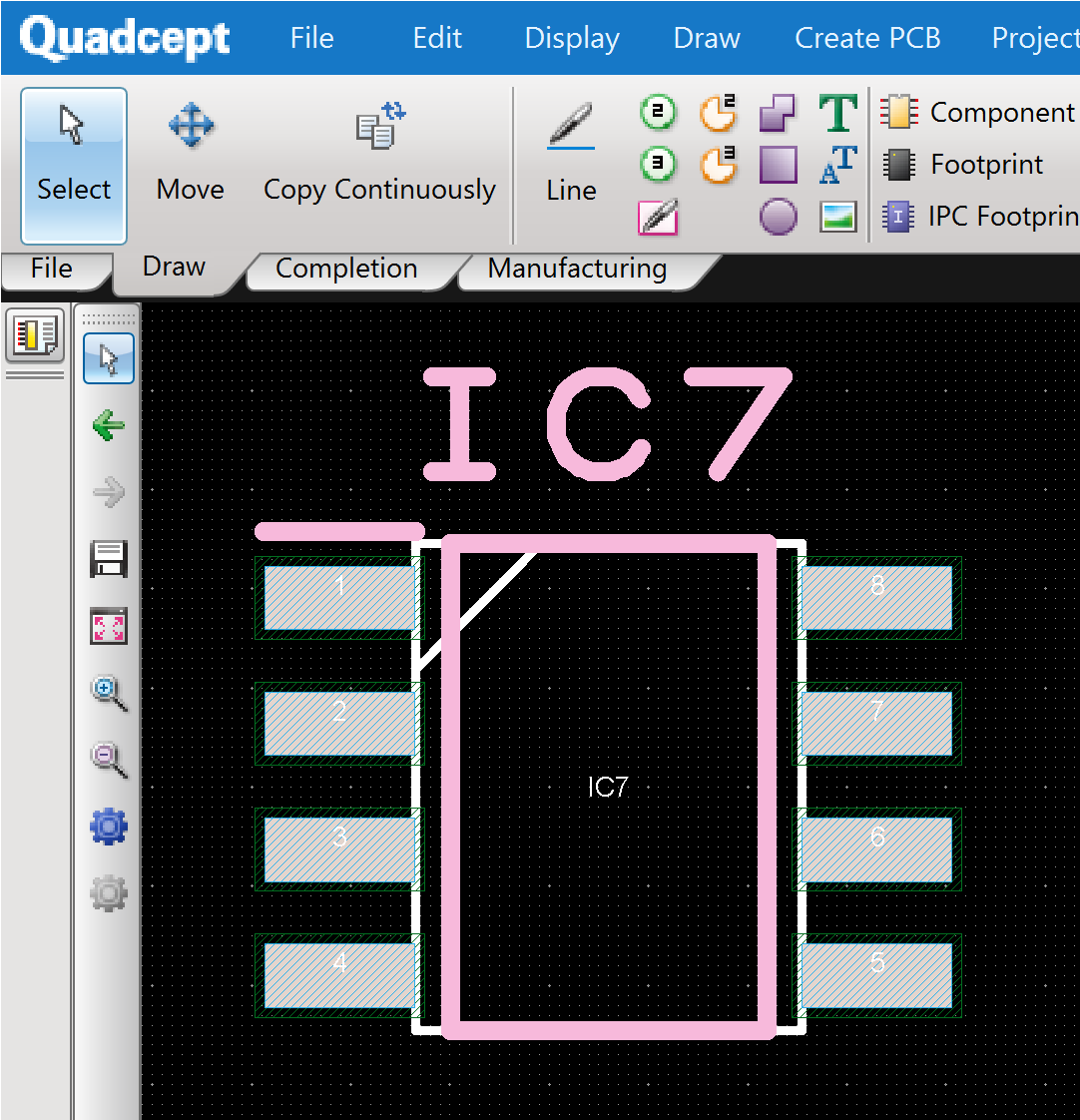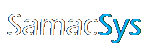Configuring Library Loader for Quadcept
1 – Select Quadcept as Your ECAD Tool and then click Settings in Library Loader.
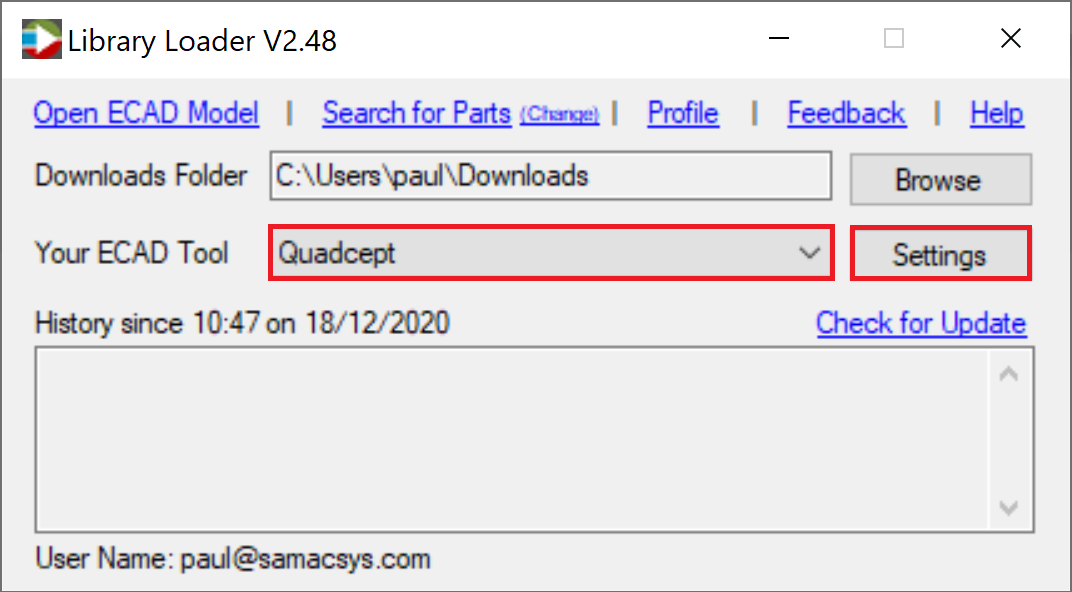
2 – To prevent these instructions from showing every time you download an ECAD Model, please uncheck “Show Library Import Instructions”. If you want to review these at any point, you can click the Help link in the same dialog.
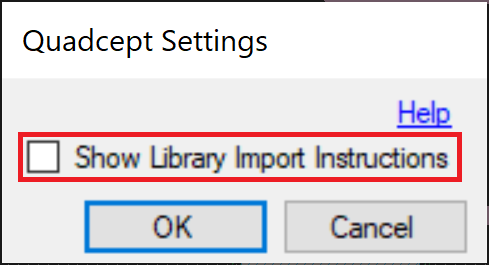
3 – Click OK to accept the Settings
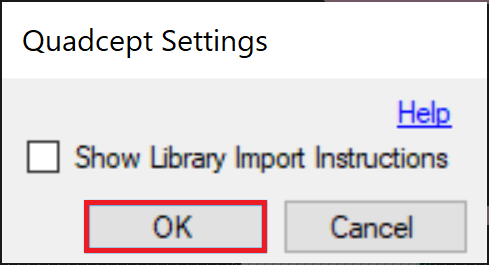
4 – On downloading ECAD Models from supported websites, the ASCII library file for Quadcept will be extracted and left in your Downloads Folder ready for Import.
Importing ECAD Models in Quadcept
1 – Select Import->ASCII Library->SamacSys from the File tab
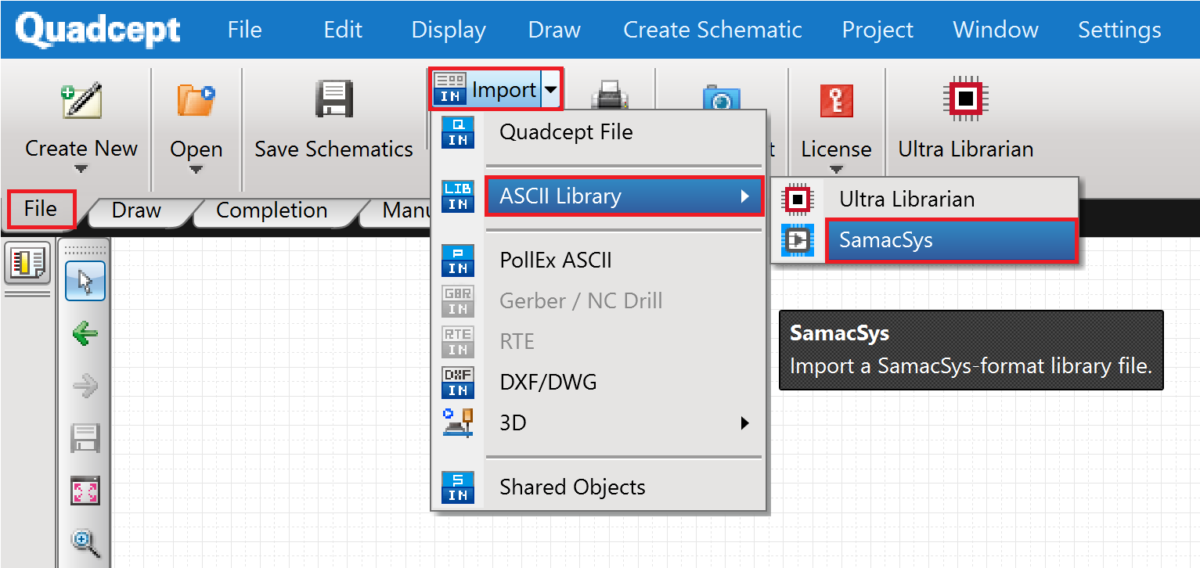
2 – Click OK to proceed
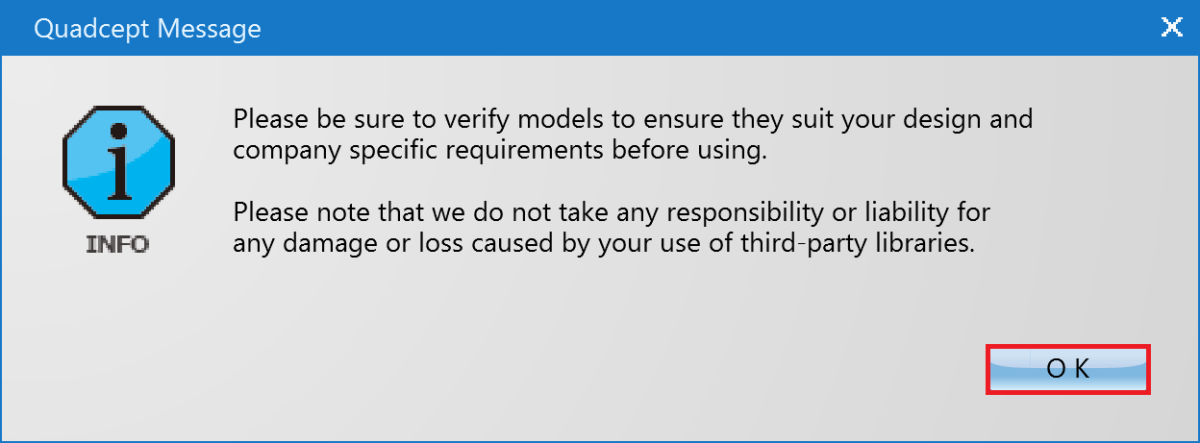
3 – Select the ASCII Library File from Your Downloads folder i.e. the *.xml file. Then click OK

4 – Select the Symbol, Footprint and Component (use standard Shift or Ctrl keys to make multiple selections) and then click the Right Arrow to add part to the selected library.
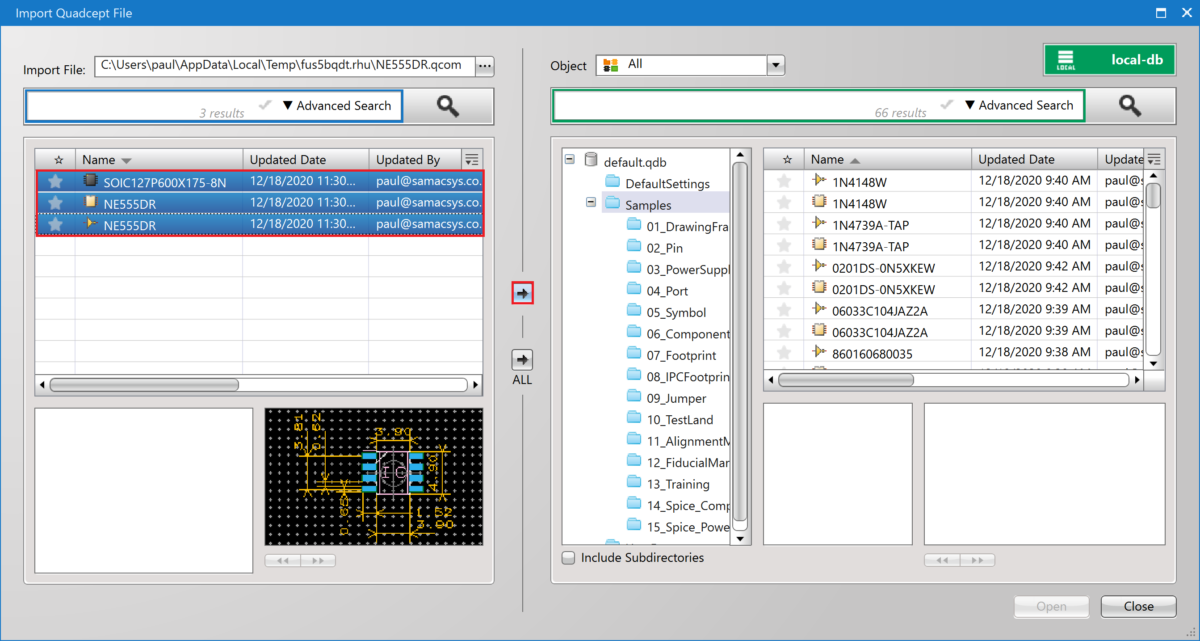
5 – Add Component to the Schematic
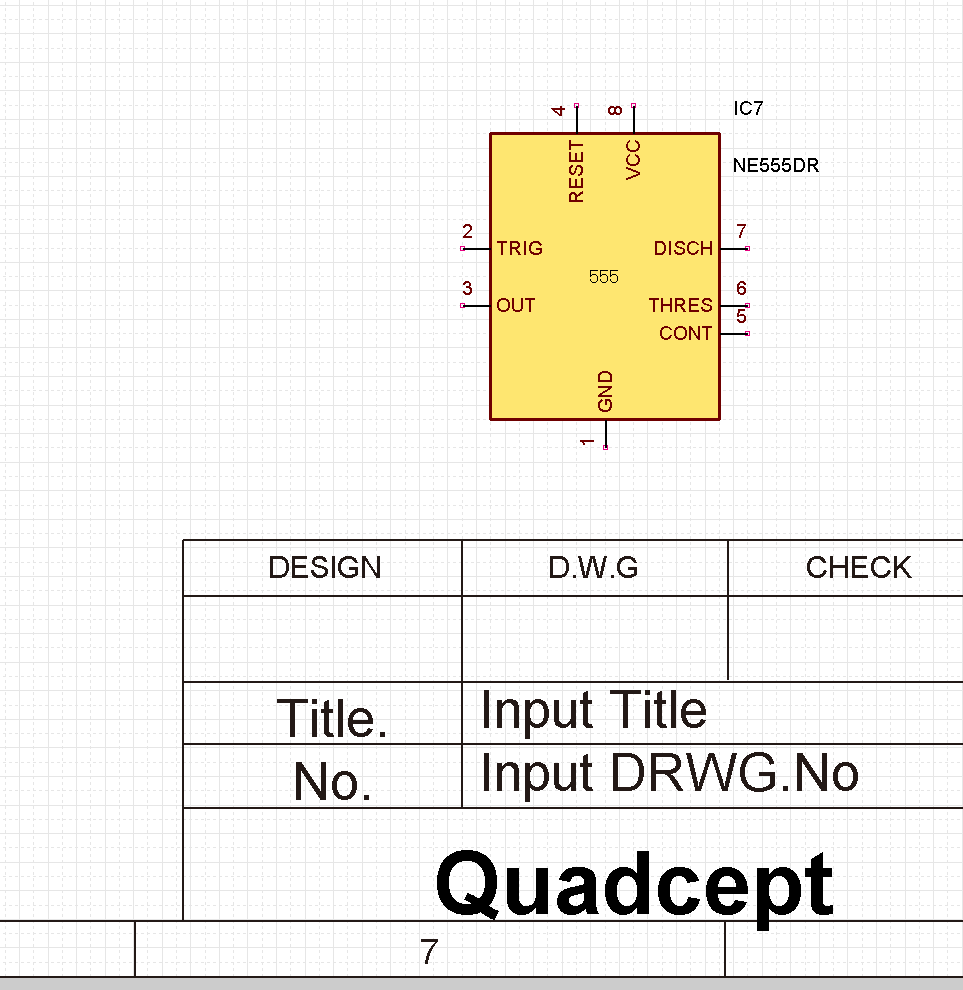
6 – Annotate to the PCB