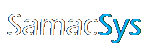Configuring Library Loader for CADSTAR
Note – CADSTAR must be running with schematic or PCB design open.

Click Settings in Library Loader
Library tab
The Library Path drop-down lists the Library Paths available in CADSTAR. Please refer to “Adding SamacSys_Parts.lib to CADSTAR Library” which will be created under the chosen library path.
If you use BoardModeler Lite, you can set the BML Part Library Folder into which the STEP 3D Model (*.stp) files will be copied.
Attributes tab
Edit Attributes to map our attributes to your own and set the appropriate usage settings.
3D_Model attribute
Set “Your Attribute Name” for “3D_Model” (used as the BML 3D Model Name Attribute) to the same attribute name used when importing CADSTAR PCB Designs to BoardModeler Lite as shown below:
PCB Layer Mapping tab
Set “Your Layer Name” against SamacSys’ to have these written into the downloaded PCB Components.
Adding SamacSys_Parts.lib to CADSTAR Library
1. Select the Library tab, and then click the Parts icon.
2. Select the Library Path or corresponding displayed library name as selected in the Library Loader Settings. Then click Libraries…
3. Click Add Library…
4. Select SamacSys_Parts.lib and then click OK.
5. Click Close
6. Click Yes to rebuild the parts index.
7. Click Close
8. Click Close