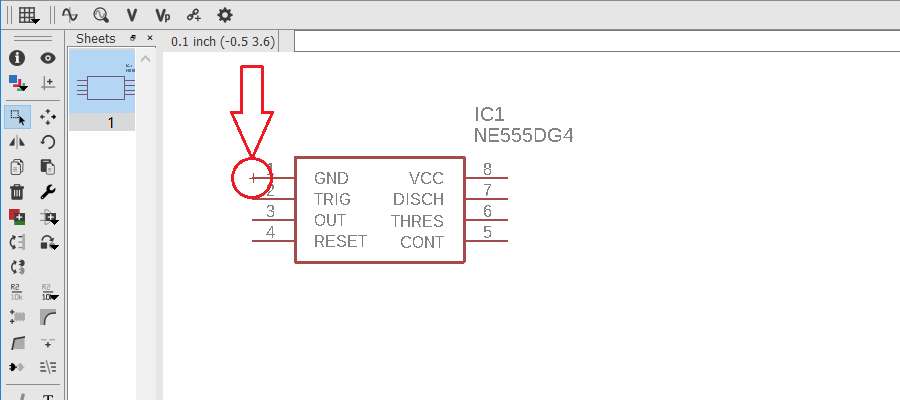Configuring Library Loader for EAGLE
1 – Select EAGLE as “Your ECAD Tool” and then click Settings in Library Loader.
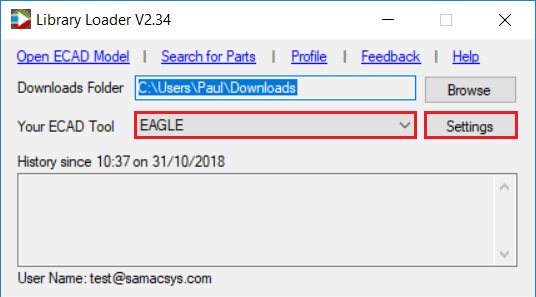
2 – Click Browse to select a library directory into which a SamacSys_Parts.lbr will be created.

3 – Check “Launch EAGLE on download” if you wish Library Loader to launch EAGLE if it’s not already running on downloading ECAD Models.
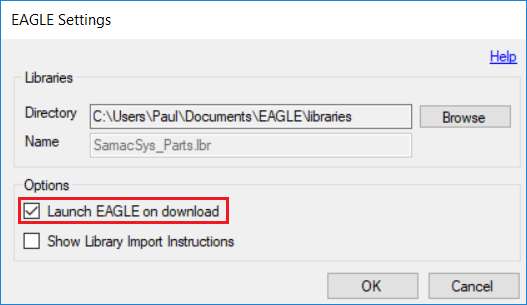
4 – To prevent these instructions from showing every time you download an ECAD Model, please uncheck “Show Library Import Instructions”. If you want to review these at any point, you can click the Help link in the same dialog.
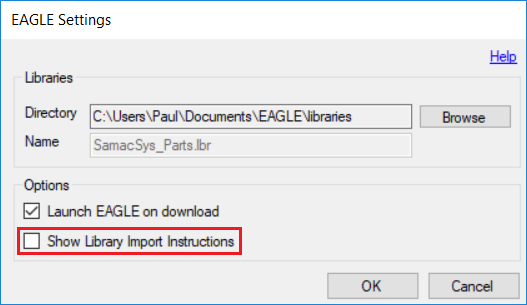
5 – Click OK to accept the Settings
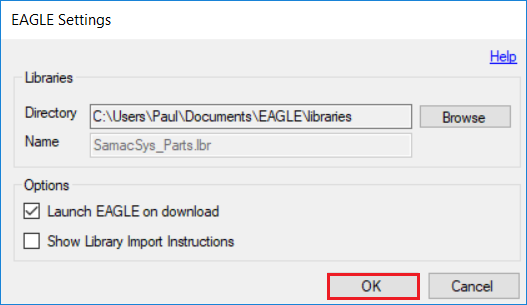
EAGLE
1 – Launch EAGLE, and double-click Libraries from the Control Panel
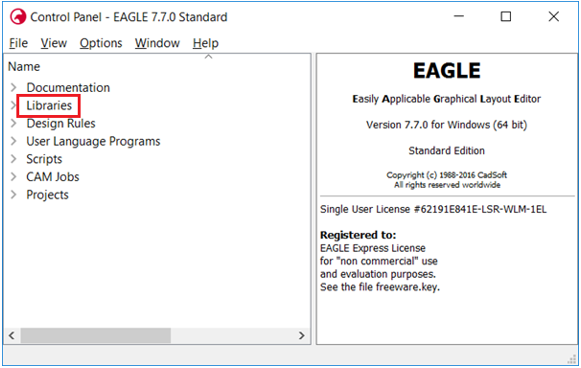
2 – Expand SamacSys_Parts.lbr
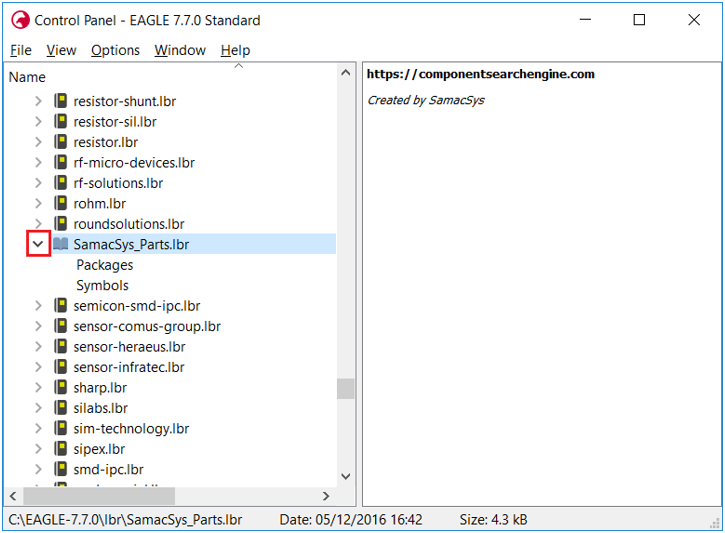
3 – Search for a part on http://componentsearchengine.com/ga

4 – Click the ECAD Model download link
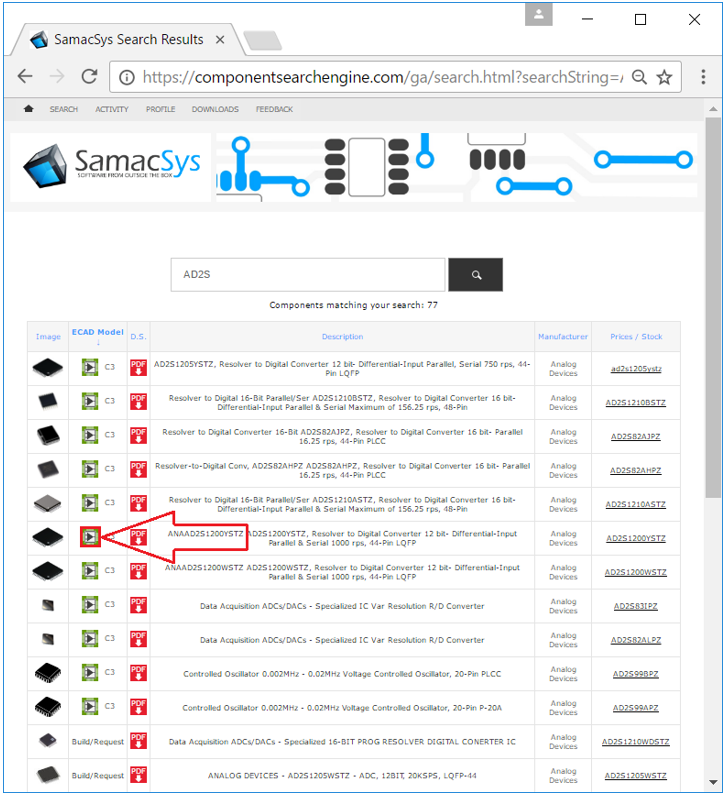
5 – A confirmation message from Library Loader will pop up

6 – Select Refresh from the View menu in the EAGLE Control Panel
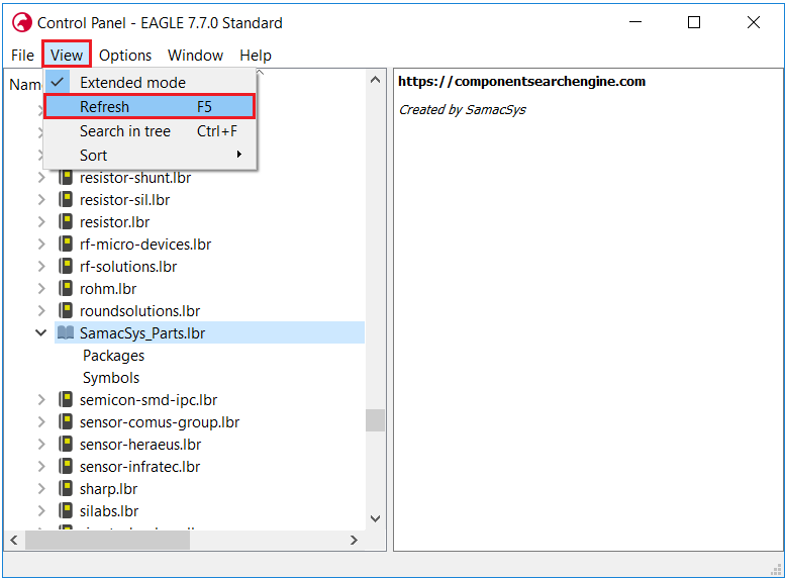

7 – Create a new or open an existing schematic and add (Edit->Add) the downloaded part.

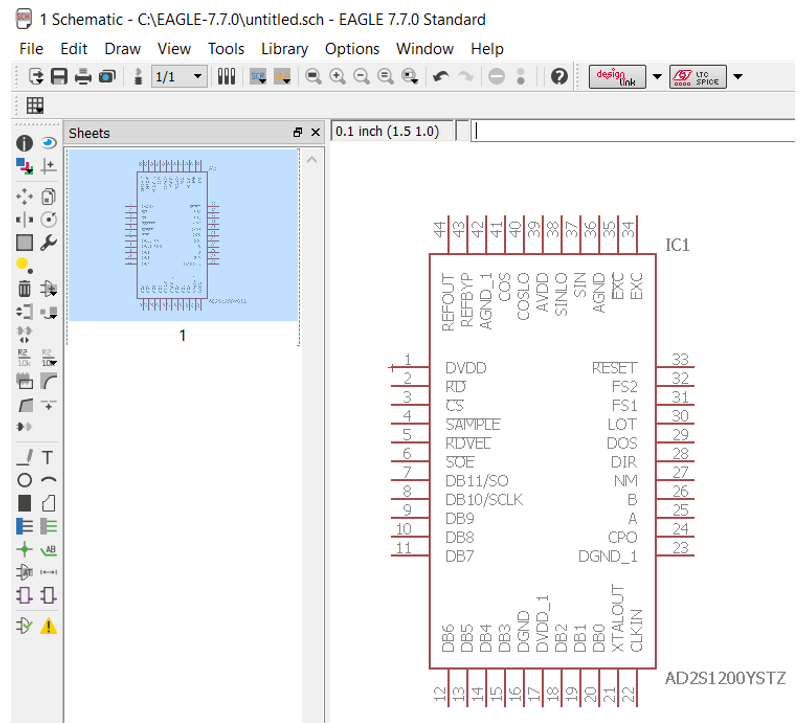
IMPORTANT! Please note symbol origin (small cross) for selection to move and delete parts on the schematic.